After login, you can check/change from the "Edit Profile" page.
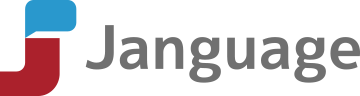
After login, you can check/change from the "Edit Profile" page.
Click "Forgot your password?" in the login page and enter the registered Email address. You will receive an Email for resetting password.
You can not share your account with other people.
No, you can not.
After login, please inform us using the contact form.
You can choose either credit card, Paypal or bank transfer.
If you have chosen your payment method by either credit card or Paypal, you can start a lesson as soon as you finish registration. If you have chosen bank transfer, you can start a lesson as soon as we confirm your payment to our bank account.
After login, you can change your payment method from the "Edit Profile" page.
After login, you can downlowd from "Receipt/Certificate".
No.
After login, please choose the amount of points you want to purchase in the "Payment Procedure" page. Our bank details and the price will be sent to your registered Email address.
1. Login to Janguage and proceed to "Payment Procedure" page.
2. Payment options are credit card, PayPal, or bank transfer. For each payment, please follow the instructions on the "Payment Procedure" page.
3. After following the instructions above, log in to Janguage and proceed to the "Book/Search Teacher" page.
4. Select your preferred day and search for teachers. Then select your preferred time and teacher from the list and cick "Book now".
5.Details of the lesson will be shown. If everything is correct, click "Book now" at the bottom of the page. A confirmation email regarding the lesson will be sent shortly.
After login, please go to the "Book/Search Teacher" page and select your favorite teacher and time. If you see "Book now", you can book for that lesson's timeslot. After booking, you will receive an Email for the lesson details.
(Teams user)
When you click the teacher's Teams invitation link included in the email you receive after booking a lesson, the teacher’s account will appear in your Teams chat. Please send a message there (e.g., "Hello."). By doing so, the teacher will be able to confirm your Teams account, and the teacher will be able to call you when the lesson time arrives.
If your message does not reach the teacher successfully, the teacher will access the Teams invitation link that you have previously registered with your Janguage account. After that, a notification saying "1 request" will appear in your Teams chat section. Please click "Allow" there. By doing so, the teacher will be able to call you when the lesson time arrives.
If you have previously taken a lesson with the same teacher on Teams, clicking the teacher's Teams invitation link will display the teacher's Teams account and past chat history on Teams. The teacher will call you when the lesson time arrives.
(Zoom user)
When it is time for your lesson, click on the Zoom URL link provided in the email to start your lesson.
Our teachers have a variety of background and business experience. Some are in the art or sports industry.
If your device does not have a built-in microphone, you need to prepare a headset. If your device has a built-in microphone, you do not need a headset. But the sound will be more clear if you have a headset. Web camera is not required. Even if you do not have a web camera, you can still see the teacher's face on Teams/Zoom.
No.
Basically, we offer lessons from early morning to late night.
Yes, you can. But sometimes the sound becomes choppy and the picture is distorted because of the connection. Also, there are reports that some devices do not function properly. If possible, we recommend to use PC.
After login, you can cancel a lesson from "Booked Lessons".
You can cancel a lesson right before the lesson time. But your points will not be returned if you cancel a lesson within the 24 hour time frame before the lesson.
Yes, you can. Please keep in mind that the time you see on our site and Email is Japan time.
It is ok.
Yes, you can. Please show your materials to your teacher during the lesson. Please understand that some teachers might not be able to use your materials.
Yes, you can.
It is not a requirement. But preparation and review are always good to brush up your skills.
Up to 10 min late, you can still take a lesson. After 10 min, we consider your lesson cancelled.
You can book a lesson until 10 min before lesson time.
After login, you can check your booked lessons from the "Booked Lessons" page.
You do not have to do anything.
There is no penalty.
According to the Teams official page, 1.5Mbps is recommended for both download and upload for video calling (HD). According to the Zoom official page, 1.2Mbps is recommended for both download and upload for video calling (HD).
After you open your favorite teacher's profile, click "Add to favorite".
After login, go to "Favorite Teachers" and click "Delete this teacher" which is shown under the teacher's picture.
Your points are valid for 180 days. Starting point is different depending on your payment method. If you choose credit card, it starts from the day you finish the credit card payment transaction. If Paypal payment is selected, it starts from the day you finish the Paypal payment transaction. If bank transfer, it starts from the day we confirm your payment with our bank account.
After login, you can check from the "Unused Tickets" page.
No, you can not.
Skype is a 100% free call service produced by Microsoft. It is not only for talking but also texting and video call.
If you have internet, it is totally free. You can download and use it for free.
Teams invitation link can be found by clicking the 'Invite to Teams' button located at the bottom of the 'Chat' section in the Teams app.
When you receive a call from a teacher, click video calling (video camera icon).
Please check details from the Teams official support page below:
Zoom is a free call service produced by Zoom Video Communications. It is not only for talking but also texting and video call.
If you have internet, it is totally free. You can download and use it for free.
When you click the teacher's Teams invitation link included in the email you receive after booking a lesson, the teacher's account will appear in your Teams chat. Please send a message there (e.g., "Hello."). By doing so, the teacher will be able to confirm your Teams account, and the teacher will be able to call you when the lesson time arrives.
If your message does not reach the teacher successfully, the teacher will access the Teams invitation link that you have previously registered with your Janguage account. After that, a notification saying "1 request" will appear in your Teams chat section. Please click "Allow" there. By doing so, the teacher will be able to call you when the lesson time arrives.
If you are using a wireless network, please try a wired network which is usually stable. Also, if you close other applications on your computer or turn off the video, the sound quality might improve.
Please check if your headset is connected properly and your microphone is not set on mute. Regarding volume, you need to check not only the microphone settings but also your computer's audio settings.
If there is no call from your teacher, please call from your side.
Please check details from the Teams official support page below:
Back to Top