STEP1
Membership registration
Please access the URL below and press "Send URL link" after you enter your Email address.
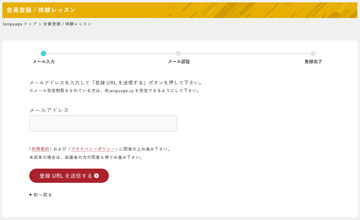
STEP1
Please access the URL below and press "Send URL link" after you enter your Email address.
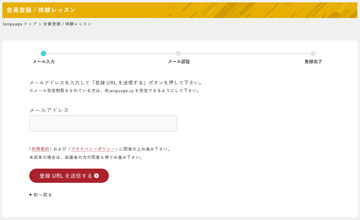
STEP2
You will receive an Email from Janguage. Please access the URL in the Email.
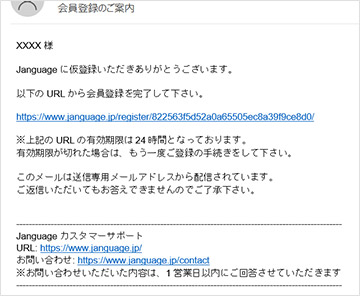
STEP3
After you click the URL, please enter your information on the membership registration form.
Your registration process is done.
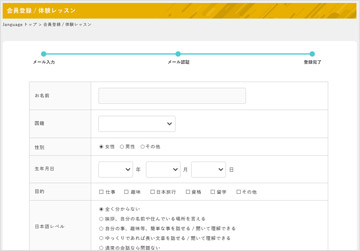
You can select either Teams or Zoom.
*If you already have a Teams account, you can skip this process.
After installing the Teams app, please create a Teams account.
*If you already have a Zoom account, you can skip this process
Please install Zoom to your device.
It is not necessary to download the Zoom app if you are using a PC. Zoom can be accessed through a web browser such as Chrome by clicking on the URL link that will be sent to you.
STEP1
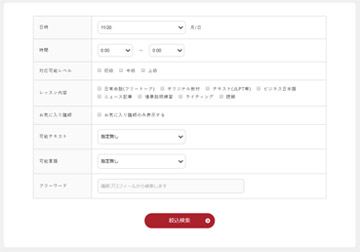
STEP2
*By clicking on the teacher's picture, you can see the teacher's profile.
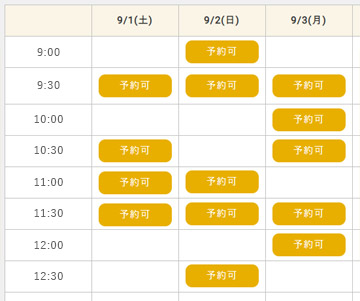
STEP3
You can check booking status on the "Booked Lessons" page.
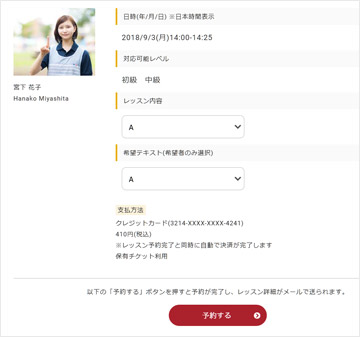
STEP4
By doing so, the teacher will be able to confirm your Teams account, and the teacher will be able to call you when the lesson time arrives.
*If your message does not reach the teacher successfully, the teacher will access the Teams invitation link that you have previously registered with your Janguage account. After that, a notification saying "1 request" will appear in your Teams chat section. Please click "Allow" there. By doing so, the teacher will be able to call you when the lesson time arrives.
*If you have previously taken a lesson with the same teacher on Teams, clicking the teacher's Teams invitation link will display the teacher's Teams account and past chat history on Teams. The teacher will call you when the lesson time arrives.
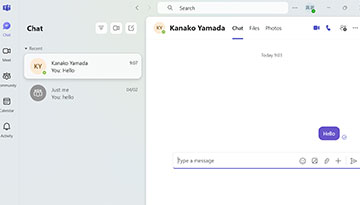
STEP5
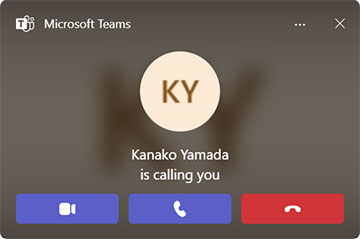
STEP4
1. Login to Janguage and proceed to "Payment Procedure" page.
2. Payment options are credit card, PayPal, or bank transfer. For each payment, please follow the instructions on the "Payment Procedure" page.
3. After following the instructions above, log in to Janguage and proceed to the "Book/Search Teacher" page.
4. Select your preferred day and search for teachers. Then select your preferred time and teacher from the list and cick "Book now".
5.Details of the lesson will be shown. If everything is correct, click "Book now" at the bottom of the page. A confirmation email regarding the lesson will be sent shortly.
Back to Top